Appearance
TV Watchlist
The TV Watchlist feature allows you to track your favorite TV shows and get updates on new releases. This guide will show you how to add, view, and manage your watchlist.
Adding Shows to Your Watchlist
You can add shows to your watchlist by following these steps:
- Navigate to a TV show page or a release page.
- Click the watchlist icon located at the top-right corner of the page.
- The show will be added to your watchlist.
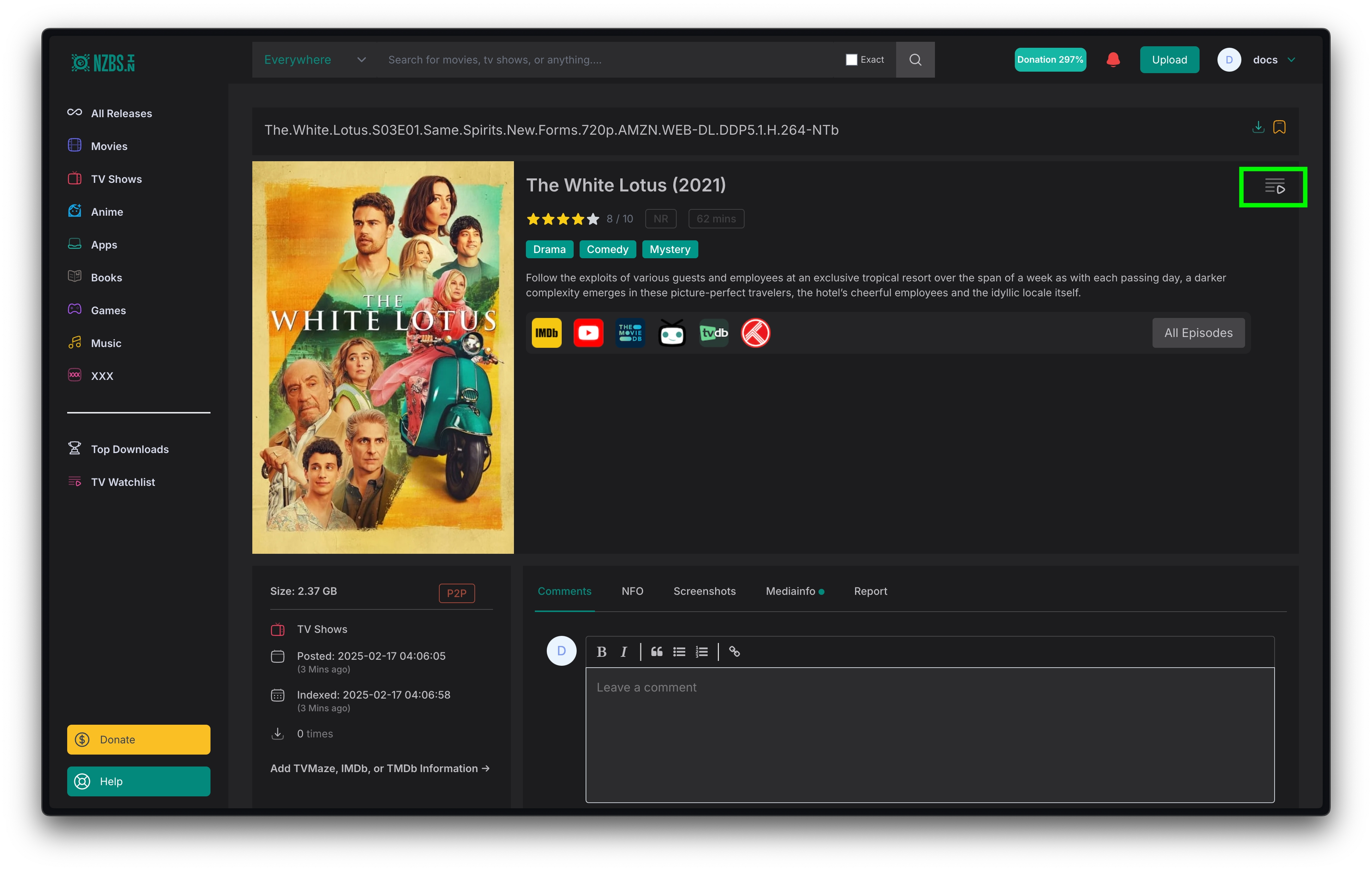
Viewing Watchlist Releases
Once you have added shows to your watchlist, you can view all releases related to your selected shows:
- Open the sidebar and click on the TV Watchlist item.
- You will see a list of releases matching the shows in your watchlist.

Managing Your Watchlist
To remove shows from your watchlist:
- Go to your profile.
- Click on TV Subscription.
- Locate the show you want to remove and select the remove option.

Accessing the RSS Feed
You can subscribe to your TV Watchlist RSS feed to stay updated on new releases.
Method 1: From the Sidebar
- Open the sidebar.
- Click on TV Watchlist.
- Look for the RSS feed link and copy it.
Method 2: From the RSS Feed Page
- Navigate to the RSS Feed Page.
- Locate the TV Watchlist RSS link.
- Copy the link and use it in your RSS reader.

Filtering
You can filter your TV Watchlist RSS feed by release origin using the &origin= parameter:
- p2p – Show only P2P releases.
- scene – Show only Scene releases.
By using the TV Watchlist and RSS feed, you can stay updated on the latest releases for your favorite shows effortlessly!