Appearance
How to Change Settings
You can customize the look of the platform by changing the theme. Here’s how to access your profile settings and update the theme.
Change the Theme
This feature is only available to Power Users.
Access Your Profile
- Click on your username in the top-right corner of the website.
- From the dropdown menu, select Profile.

Go to the Settings Tab
- In your profile, navigate to the Settings tab.
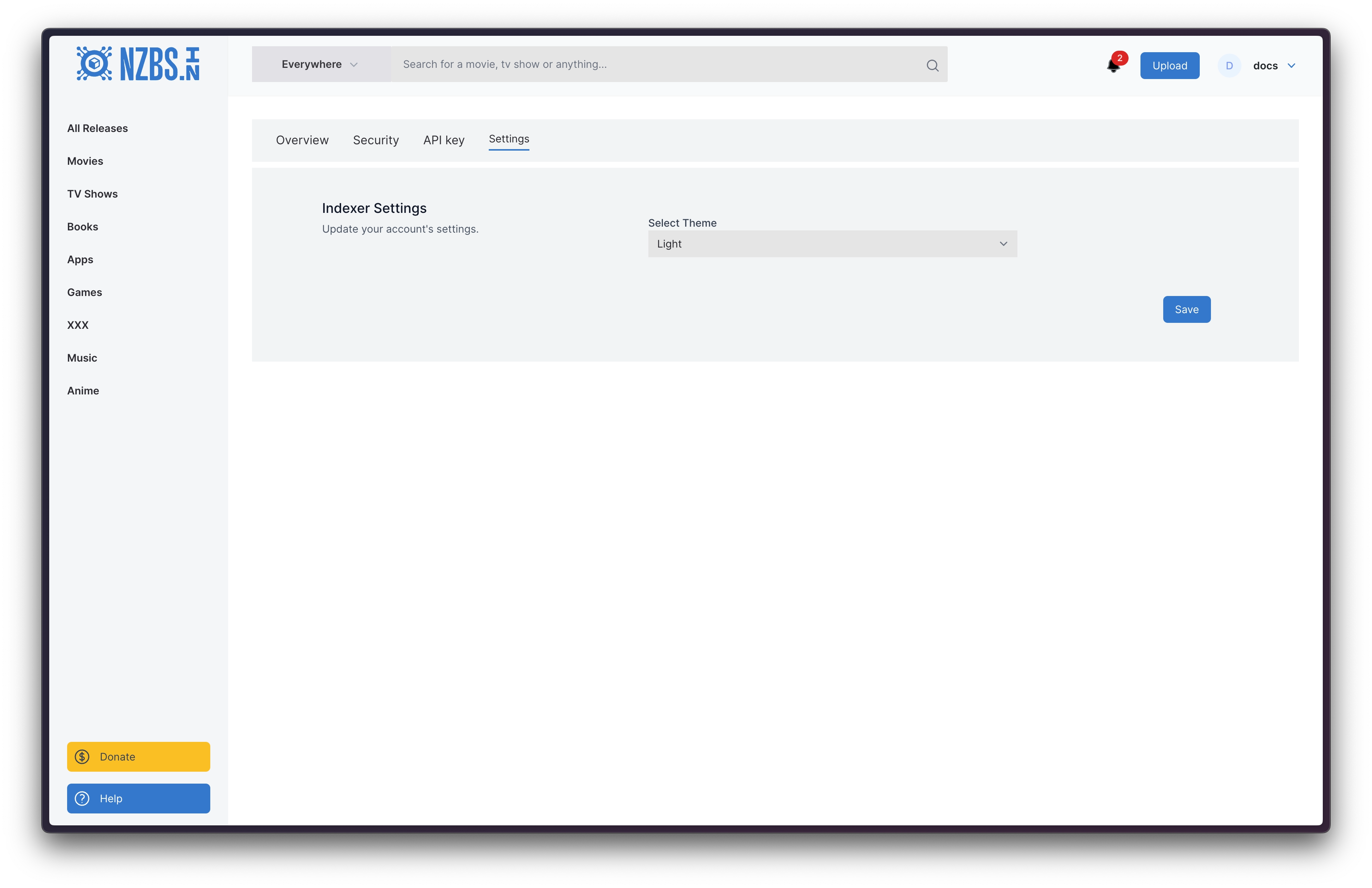
- In your profile, navigate to the Settings tab.
Choose a Theme
- Locate the Theme Select Input option.
- Choose your preferred color scheme (e.g., Light or Dark) from the dropdown.

Click Save
- Once you’ve selected a theme, click the Save button to apply the changes.

- Once you’ve selected a theme, click the Save button to apply the changes.
Display release full name
This setting helps manage how release names are displayed across the platform.
- Within the Settings tab, find the option labeled Display Release Full Name.
- Toggle the setting on or off based on your preference.

- Click Save
- After updating the setting, click the Save button to confirm.
Example
With setting off:

With setting on:
