Appearance
How to Add NZBs.in to Sonarr
Follow these steps to integrate NZBs.in with Sonarr and start automating your downloads.
Steps to Set Up NZBs.in in Sonarr
Open Sonarr
Launch your Sonarr application.Navigate to Settings > Indexers
In the Sonarr interface, go to the Settings tab, then select Indexers.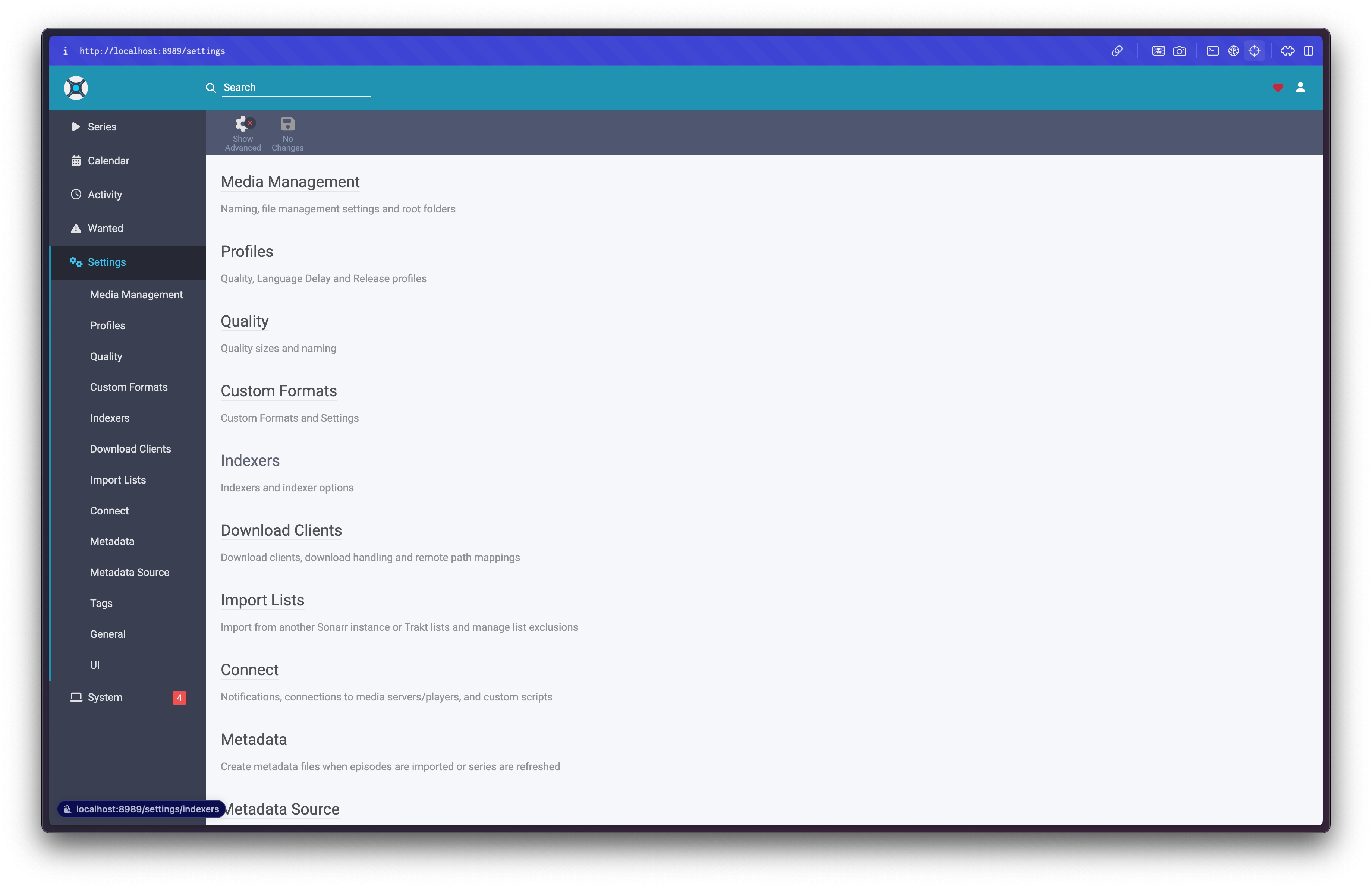
Click the Add Button
In the Indexers section, click on the Add button.Select Newznab
From the list of available indexer types, choose Newznab.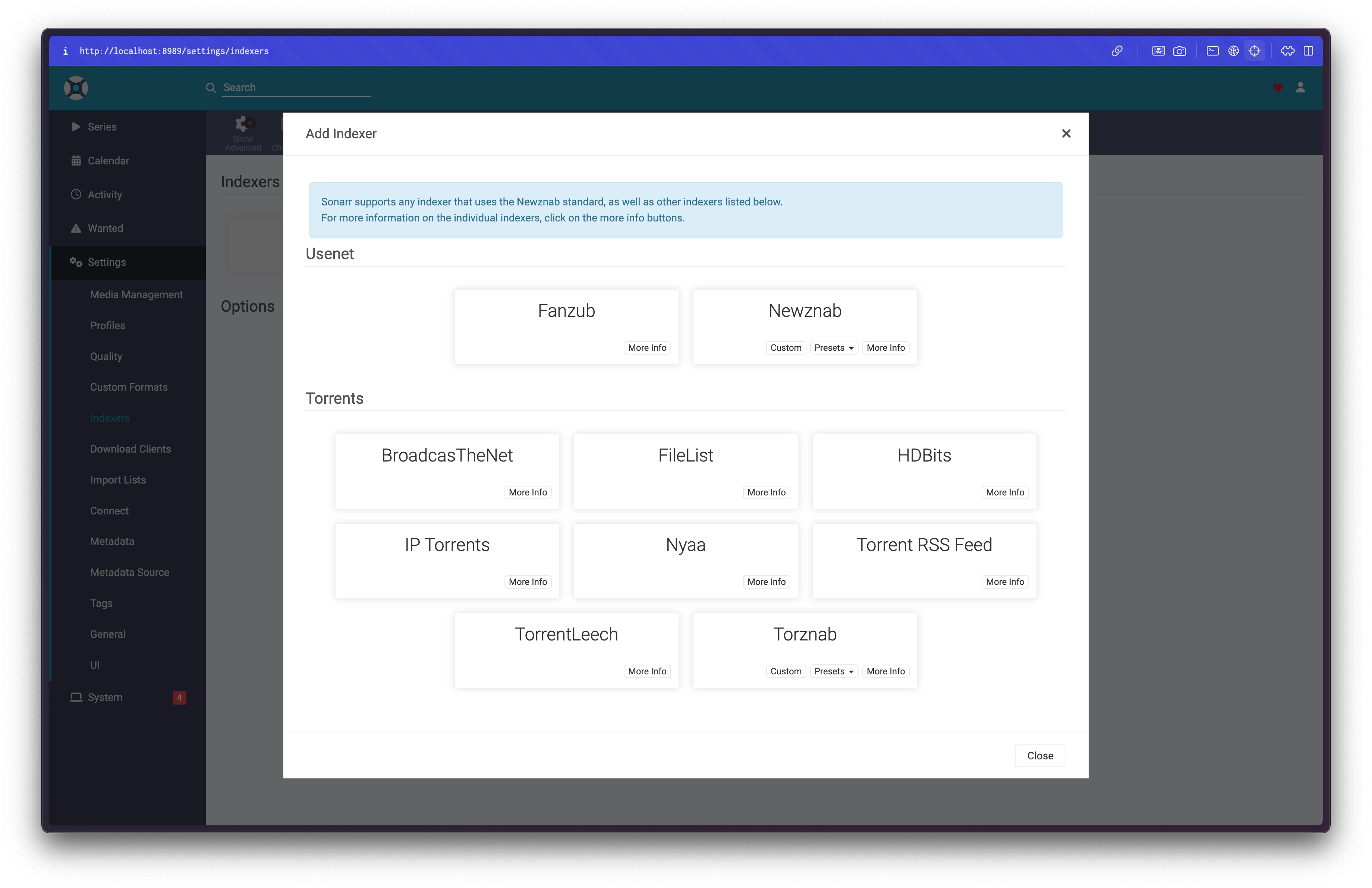
Enter a Name
Give the indexer a name (e.g., NZBs.in).Enter the URL
Use the following URL:https://v2.nzbs.inEnter Your API Key
Paste the API key you generated from your NZBs.in profile.Set the Categories
Use the following categories:SDHDUHD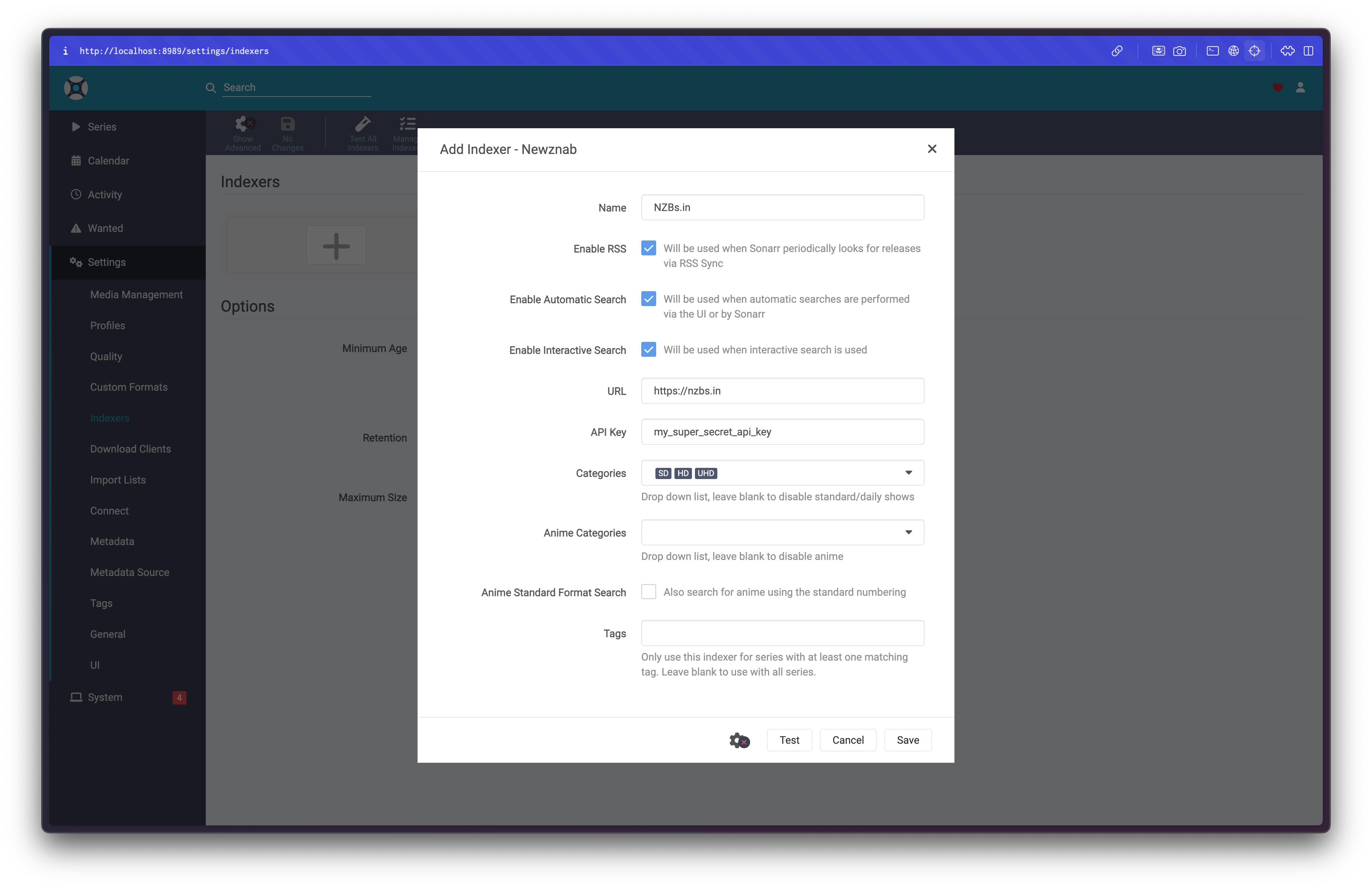
Test and Save
Click the Test button to ensure the configuration is working.
Once the test is successful, click Save.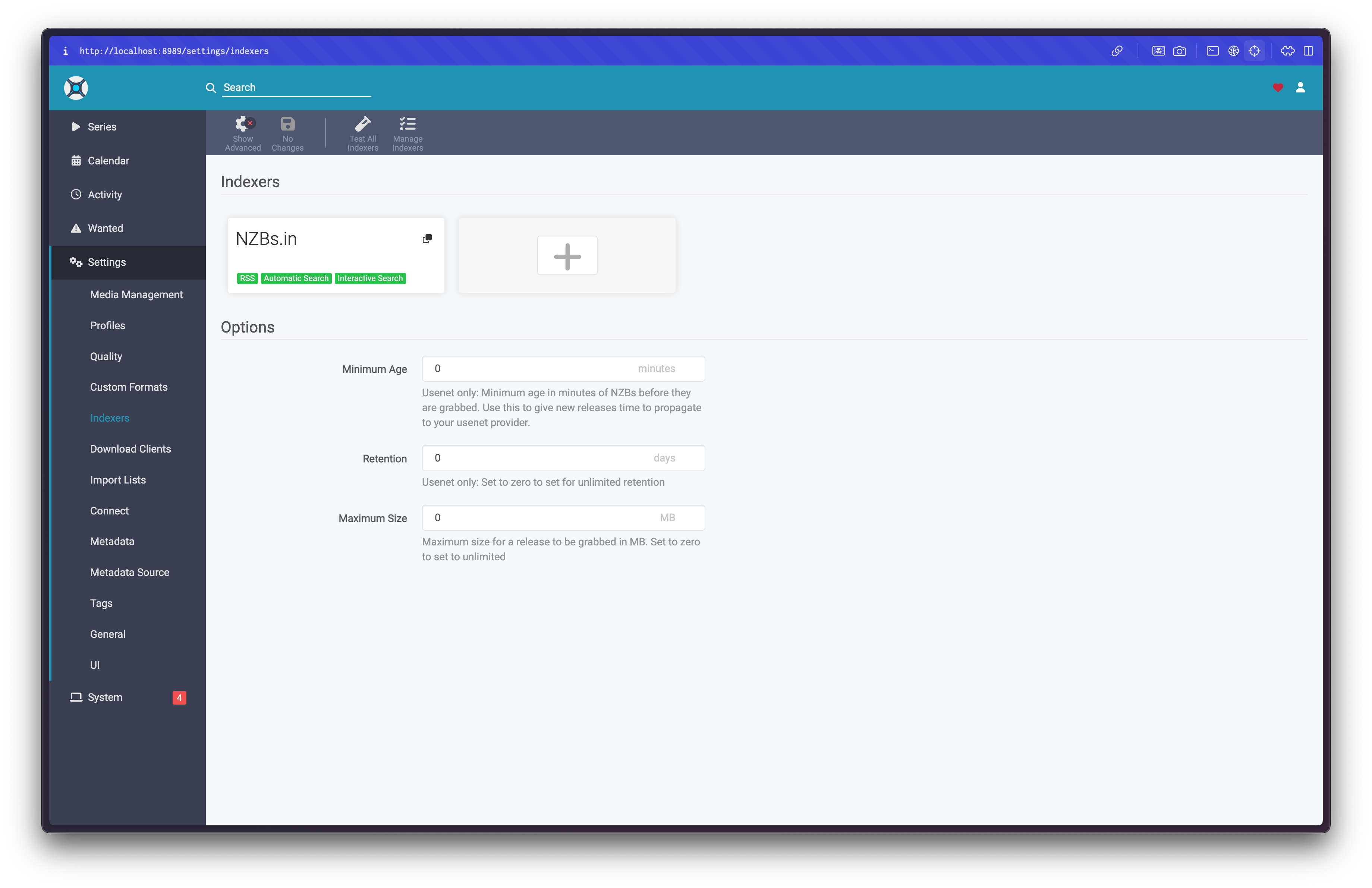
That’s It!
You’re all set to use NZBs.in with Sonarr. Happy downloading!